Upon diving into Party Animals for the first time, you might notice a slight input delay – that split second it takes for your actions to register. If you’ve found yourself grappling with this issue, fear not; you’re not alone. This guide is here to walk you through tackling input delay problems in Party Animals, ensuring a smoother gaming experience.
How to Alleviate Input Delay in Party Animals
Now, let’s get to the nitty-gritty of addressing input delay in Party Animals. Technically speaking, there isn’t a silver bullet “fix” because this delay is intentionally woven into the game’s design. The subtle delay you experience while navigating the physics-based environment adds an intentional layer of challenge to the gameplay.

While it may take some getting used to, this design choice injects an element of unpredictability into your actions. Climbing onto a submarine might result in grabbing someone instead. The uncertainty is part of the fun.
However, there are alternative strategies to minimize additional issues that could compound the delay, potentially disrupting your gaming experience. Regardless of your gaming platform, we strongly recommend opting for a wired connection using an Ethernet cable.
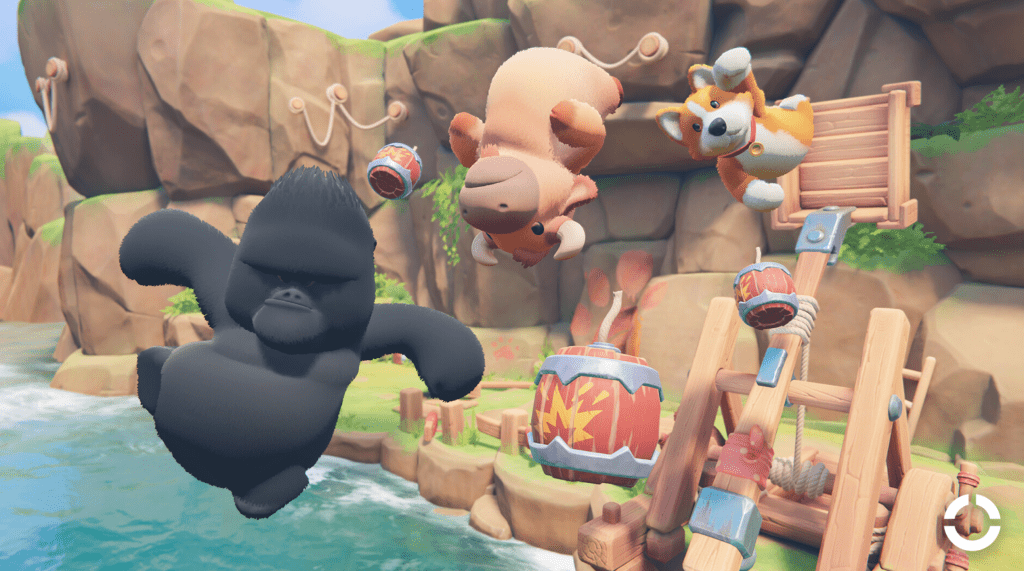
A wired connection significantly reduces internet-related hiccups, providing stability, lower latency, and diminished input delay.
For those using a wireless mouse and keyboard, consider switching to a wired connection for improved response rates. Additionally, adjusting graphic settings, shutting down unnecessary background applications, and limiting the number of connected devices on your network can make a noticeable difference.
Another tip is to validate game files. On Steam, right-click on the game, select “Properties,” and then choose “Verify Integrity of Game Files” in the “Local Files” tab. This step ensures your game files are intact.
By following these steps, you can tackle input delay issues in Party Animals and get back to enjoying the game seamlessly.


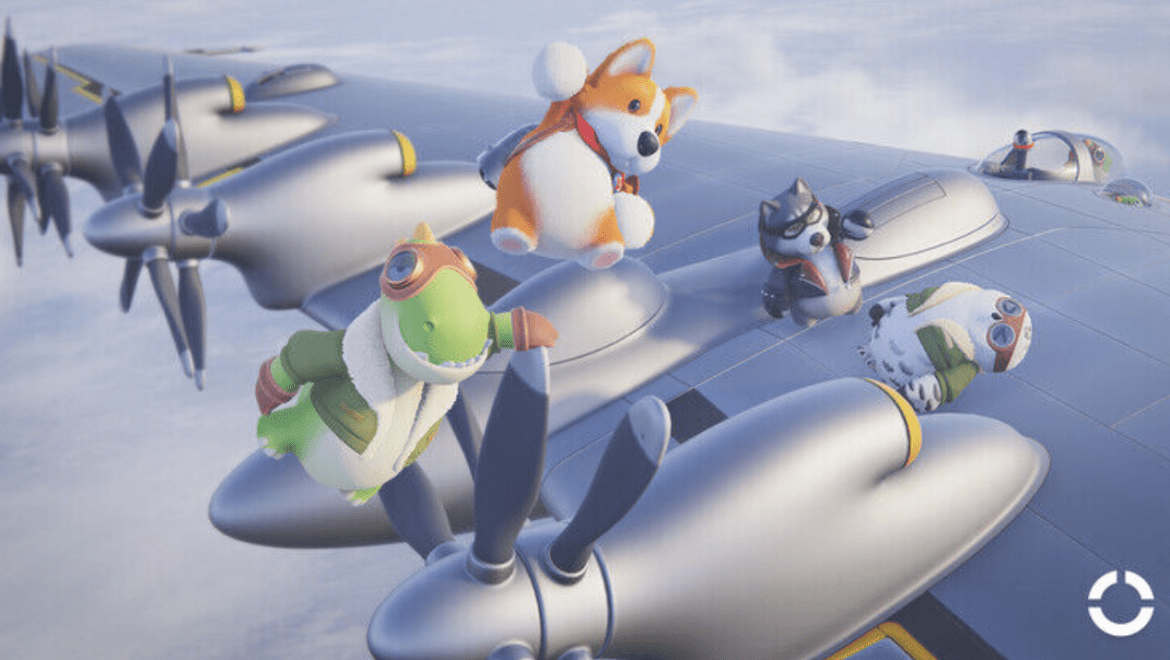
Leave a Reply